Whether you are a marketer, business owner, promoter or even an entry level employee, emails play a huge role in interacting with clients, customers and associates.
In order to make a good first impression, you have to follow the right email etiquettes and formats. From the correct way to write subject lines, to signing off the email with due respect and diction, you can impress people with your emails at first sight.
However, this is simply the first impression. How do you convert it into a lasting impression, one that captures as well as retains the reader’s interest, and turns the fleeting reader into a loyal follower?
That’s where your email signature comes in.
We’ll first go through an introduction of the email signature.
What is an email signature?
An email signature is an information automatically added as the last few lines of your email. Your email signature lets people know who you are and what you represent. An email signature can be simple – with just your name, designation, company and contact information; or it could incorporate a creative banner style that represents your company strategy.
Sample email signature:
Simple and to the point.

How do email signatures help in marketing?
For your company to effectively reap the benefits of email signatures there are some rules that you need to know:
1. Every member of the company should follow the same email signature format.

Uniformity increases your company’s recall value.
2. Uniformity helps increase the recall value of the signature and the recognisability of your company.
3. A creative and uniform banner design for your email signature can attract potential new clients as well as help you connect with existing associates.

Note how the banner can attract potential customers/clients.
4. Use email signatures to deploy overall marketing campaigns such as festive themes for Christmas and Easter and season’s greetings

Season’s wishes add festivity to your email signatures
5. While uniformity is key, it is also important to change the signature design from time to time
6. Add your company logo to the email signature and ensure the banner design complements the logo
7. Add business related social media profiles to your signature – like LinkedIn
Here’s how email signatures can help you generate leads and further your business’ online presence:
-
Visibility for your website
The recipients of your e-mails are already online, giving a link to your website gives them another option to further the relationship with your company.
-
Drive traffic to your blog
Using email signatures to connect to the company blog is very effective way to attract attention to your company.
-
Increase Social Media Followers
Email signatures can attract significant traffic, likes and followers to your company’s social media pages.
-
Promoting new content
Has your company released a white paper or a published report? Your email signature is the perfect place to promote it.
-
Publicising events
Conferences, meet and greets and social events are a great way to further your business – and email signature is a great platform to provide information on the same.
Email signatures can benefit your business as well as promote personal relationships. However, this will not be possible if they have been executed badly (or not at all!). Here are some common missteps to avoid when creating an email signature.
Important Don’ts to remember:
Don’t skip the email signature
The simplest mistake of all! Email signatures can enhance branding, awareness and potential marketing value of your company, don’t miss out!
Don’t attach your email signature as a single image
Creating a single image signature can cause you many problems when it comes to editing or changing the information required. Plus, single images can sometimes get lost in translation – changing image locations can lead to your important information not being passed on!
Don’t include outdated icons
These include ‘telephone’ icons for your phone number, and ‘envelope’ icons for your emails. Using outdated icons leaves an impression that you are lagging behind. Social media icons, meanwhile, are the perfect additions to your email signature.
Don’t overcrowd your signature with icons
While your blog and LinkedIn connections are vital for your email signature, do not overcrowd the signature with icons for Facebook, Twitter, Instagram – and the thousand other social media platforms that you use. Keep it simple!
The number of social media icons is larger than the size of the signature itself!
Don’t use website images for your signature
Images and logos from your website may not be well suited for an email signature. They may shrink, or look pixilated or simply not be visible at all. Create new images specifically for your email signature.
How to create an Email Signature
If you are new to the concept of email signatures and don’t know where to begin – here is a simple tutorial:
Gmail for Desktop:
• Open Gmail on your computer
• Click on the settings icon at the top right section
• Select Settings for a drop-down section of options
• Scroll down to the “Signature” section and enter your new signature text in the box
• At the bottom of the page, click on Save Changes
Tip: You can also format and personalize your text using the buttons above the text box
Gmail for Android:
• Open the Gmail App on your Android phone or tablet
• Touch/tap the Menu
• Scroll down and touch/select Settings.
• Touch/select the account you’d like to add the signature to
• Touch/select Signature
• Type in your signature
• Touch/select OK to save changes
Note: If you have already created a regular signature on your desktop, it will automatically show up at the bottom of your emails, unless you create a separate signature for your mobile/tablet.
Gmail for iPhone and iPad:
• Open the Gmail App on your iPhone or iPad
• Touch/tap the Menu
• Touch/tap the Settings icon
• Switch “Mobile Signature” from OFF to ON.
• Touch/tap the text directly below “Mobile Signature” to edit your signature text.
• Touch/tap Save
Note: If you have already created a regular signature on your desktop, it will automatically show up at the bottom of your emails, unless you create a separate signature for your iPhone/iPad.
For advanced options for creating an email signature in Gmail, click here.
Outlook for Desktop:
• On the Home tab, click New E-mail
• Select/click on the Message tab
• In the Include group, click Signature, and then select Signatures
• On the E-mail Signature tab, click New
• Type a name for the signature, and then click OK
• In the Edit Signature box, type the text that you want to include in the signature
• To format the text, select the text, and then use the style and formatting buttons to select the options that you want
For advanced options for creating an email signature in Outlook, click here.
Yahoo for Desktop:
• Open your Yahoo account on the computer
• Mouse over the Settings Menu icon and select Settings
• Click and select Accounts
• Click and select your Yahoo account
• Select “Append a signature to the emails you send.”
You can also select “Include your latest Tweet from Twitter.” In case you don’t want to include a tweet in a particular email, it can be deleted before you send a message
• Enter your signature text in the Signature field.
• Click Save.
For advanced options for creating an email signature in Yahoo, click here.
Finally, you have to remember that your email signature will not look the same on every device. Just like you need to design your website to be compatible with several different browsers, you need to remember to code your email signature in such a way that it is clearly and correctly displayed on all devices.
On an average, a company employee can send over 10,000 emails annually, each of which will be viewed, on average 2.5 times. Thus, an organization with 10 employees will send 102,200 emails in a year! Those emails will be viewed 255,500 times. With a simple addition of a uniform, well designed and perfectly coded email signature, you get a tremendous opportunity to drive brand awareness as well as new engagements.
So what are you waiting for? Get started!









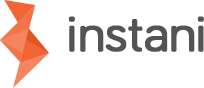




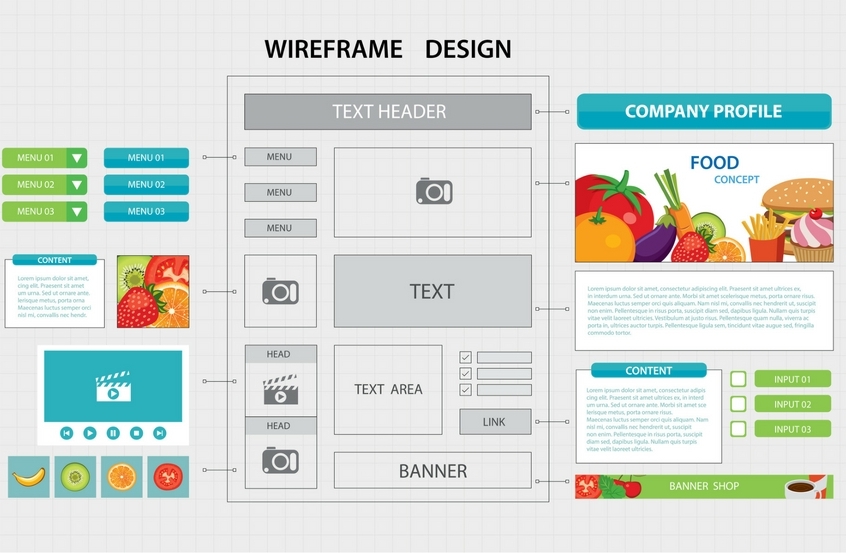



Comments